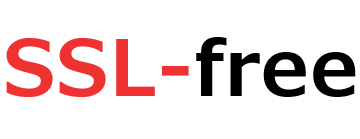CSR for Plesk 10 Services
1. Log in to Parallels Plesk Panel
Select Hosting Services and click Domains.
Click Control Panel next to the domain the request is for.
2. Navigate to .SSL Certificates.
Select Websites & Domains and click SSL Certificates.
Note: For securing multiple domains, click Manage next to the appropriate domains before proceeding to Step 3.
3. Add SSL Certificate and enter friendly name
Enter a Certificate Name which is a friendly name for your internal reference only; it.s not a part of your actual SSL certificate.
Note: A good naming format is .Domain Name (Years of Validity)., which helps you easily identify the certificate in your control panel and when it expires.
4. Select bit size and country
Select a Bit Size of 2048 (recommend) or higher.
Select your Country.
5. Enter in the following CSR details
Country: The official two-letter country code (i.e. US, CH) where your organization is legally incorporated.
State or Province: The state or province where your organization is legally incorporated. Do not abbreviate.
Location: The locality or city where your organization is legally incorporated. Do not abbreviate.
Organization Name: The full legal name of your organization including the corporate identifier.
Department: Your department such as .Information Technology. or .Website Security..
Domain Name: The FQDN (fully-qualified domain name) you want to secure with the certificate such as www.google.com, secure.website.org, *.domain.net, etc.
Email Address: The email address of the certificate requestor or site admin.
6. Click Request to create the CSR
Under SSL Certificates, click the Certificate Name you choose to view the CSR.
7. Generate the Order
Copy all the text including:
—–BEGIN CERTIFICATE REQUEST—–
And
—–END CERTIFICATE REQUEST—–
Return to the Generation Form on our website and paste the entire CSR into the blank text box and continue with completing the generation process.